
Key Takeaways
- Using multiple crypto wallets to manage multiple Secret Recovery Phrases or access multiple blockchains is a bad experience.
- Phantom’s multichain wallet allows you to import and manage all of your crypto wallets into one easy-to-use solution
- Simple to manage, fun to personalize. Drag, drop, reorder, and personalize your Phantom multichain wallet to your hearts content.
Managing multiple crypto accounts should be easier
Online accounts and passwords are a ubiquitous part of our digital lives. Every day we use them to access various websites from email, social, E-commerce, banking and more – all from a single web browser or app.
Why can’t crypto be that easy? We don’t need to use different web browsers to access different websites, so why are we using more than one wallet to access different blockchains?
Managing multiple Secret Recovery Phrases has often meant managing more than one wallet. Want to use both Ethereum and Solana? You need two wallets. Want to use two seed phrases on Ethereum? If you’re a MetaMask user, you’ll need to use two wallets on two different web browsers or profiles.
We think it’s time to change that. Users deserve more control and less friction and over how they access their assets and the web3 ecosystem. Today, we’re excited to announce some solutions.
Introducing: Multiple Secret Recovery Phrase Support
Phantom’s multichain wallet offers a single and convenient solution to managing multiple Secret Recovery Phrases and private keys across Solana, Ethereum, and Polygon. All of your keys, now in one place. And with the ability to have up to 100 accounts, you’ll never need two wallets again.
No more switching. No more multiple wallets. No more fuss.
With Phantom you can:
- Import and use all your existing multichain addresses (Ethereum, Polygon, and Solana) from MetaMask, Coinbase Wallet, Rainbow, and other popular wallets. No need to transfer funds to a new wallet. All of your keys and accounts are now in one place.
- Easily manage all of your Secret Recovery Phrases and Private Keys. Create new wallets from any seed phrase directly in Phantom. Export them at any time.
- Create and mange up to 100 accounts all from within Phantom.
Easy to get started for every user
If you have SOL and ETH wallets:
Import your existing Secret Recovery Phrase or Private Keys from wallets like MetaMask or Coinbase Wallet into Phantom and have a single all-in-one multichain wallet.
If you have an ETH wallet but don’t have a Solana address:
Import your ETH Secret Recovery Phrase or Private Key and you will have a corresponding SOL address auto-generated and paired with your existing Ethereum addresses.
If you have Solana wallet but don’t have an ETH address:
Open your Phantom multichain wallet and your Solana wallet will automatically have corresponding EVM addresses.
If you are a brand new user:
Create a new wallet and you have a brand new multichain wallet with Solana, Ethereum, and Polygon addresses.
Importing your accounts to Phantom
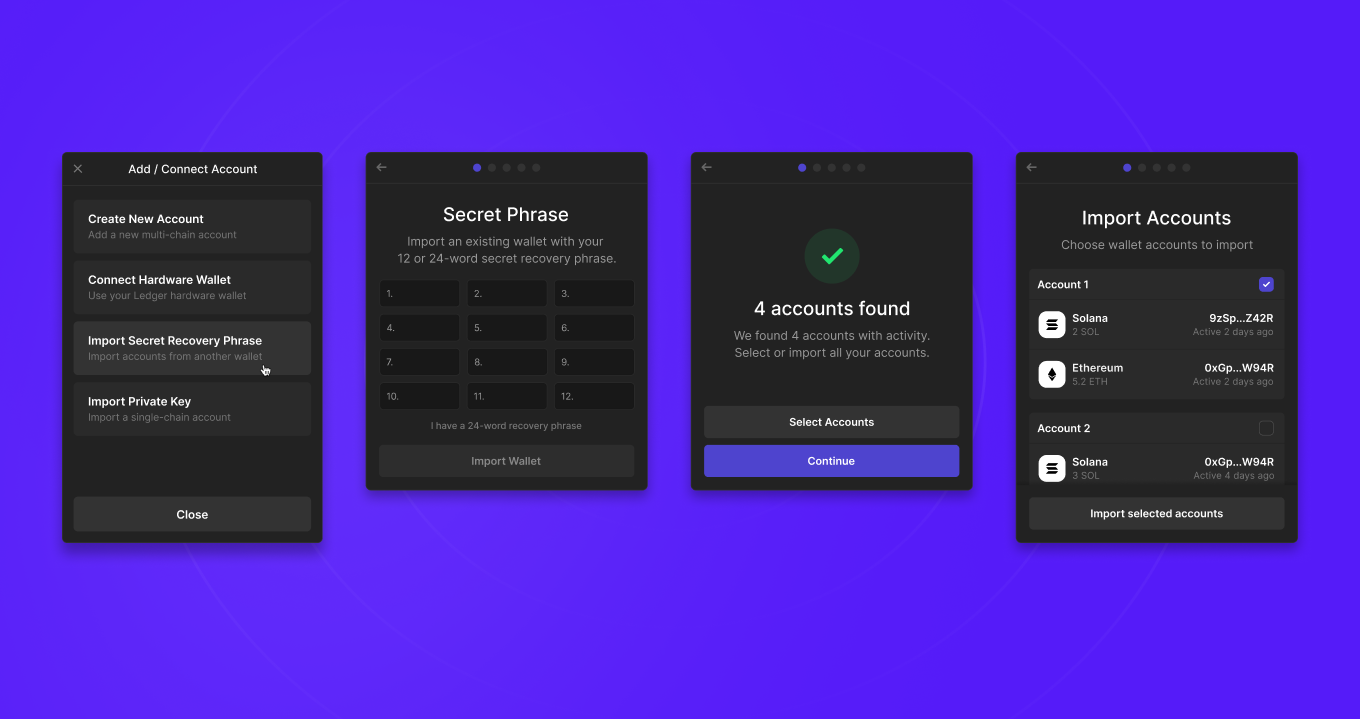
To import existing Secret Recovery Phrases:
- Navigate to the Settings and select “Manage Accounts”
- Select “Add/Connect Account”
- Select “Import Secret Recovery Phrase” and enter your wallet’s 12-24 words Secret Recovery Phrase.
- Click “Import Wallet”
- Select the wallet accounts you wish to import and click “Import selected accounts”
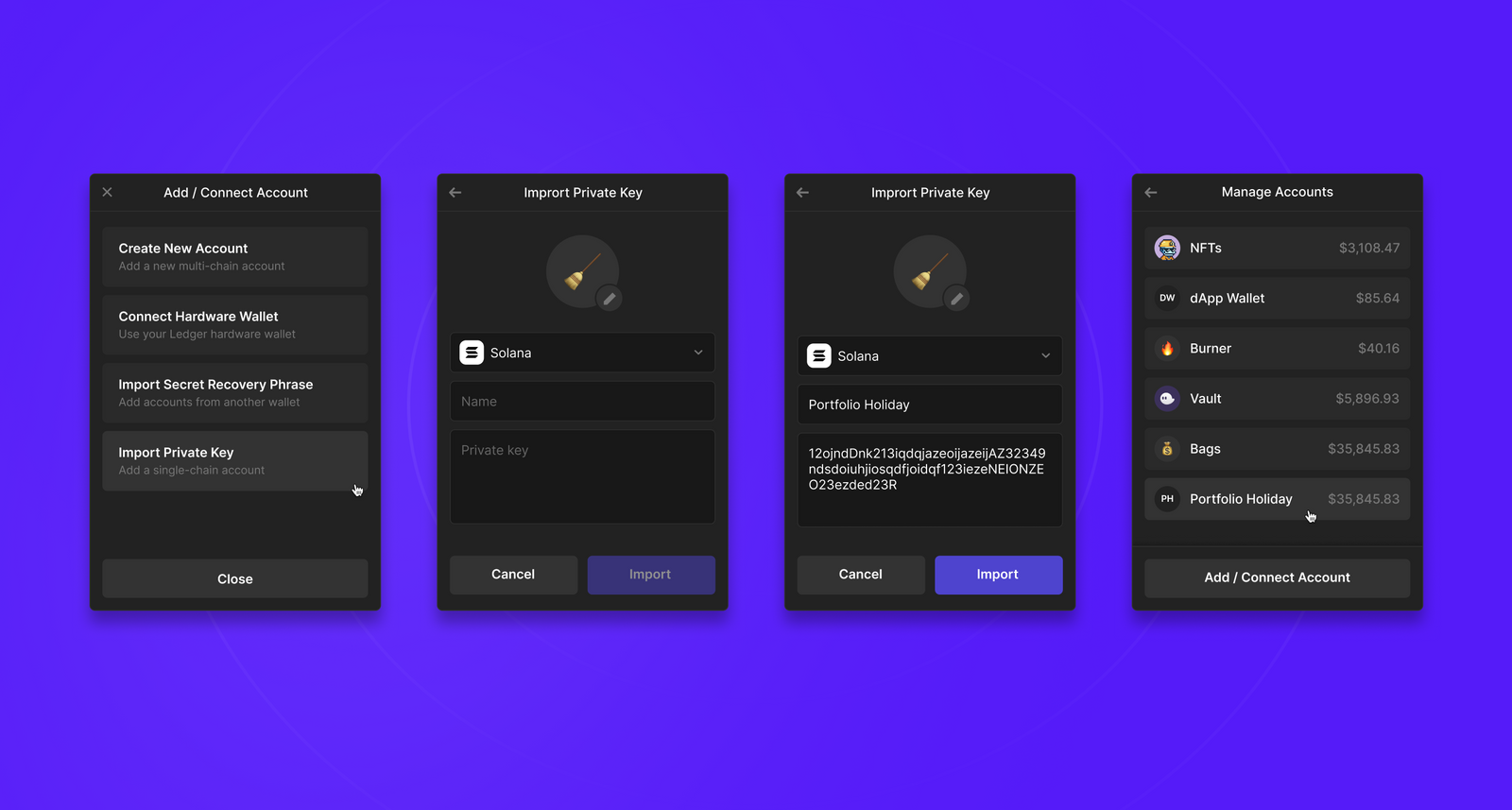
To import existing Private Keys:
- Navigate to the Settings and select “Manage Accounts”
- Select “Add/Connect Account”
- Select “Import Private Key”
- Select the chain, enter a Name, and enter the private key. Note: The add button will remain disabled if the form isn’t filled in or has some errors.
- Select “Import” and your account is added to your wallet
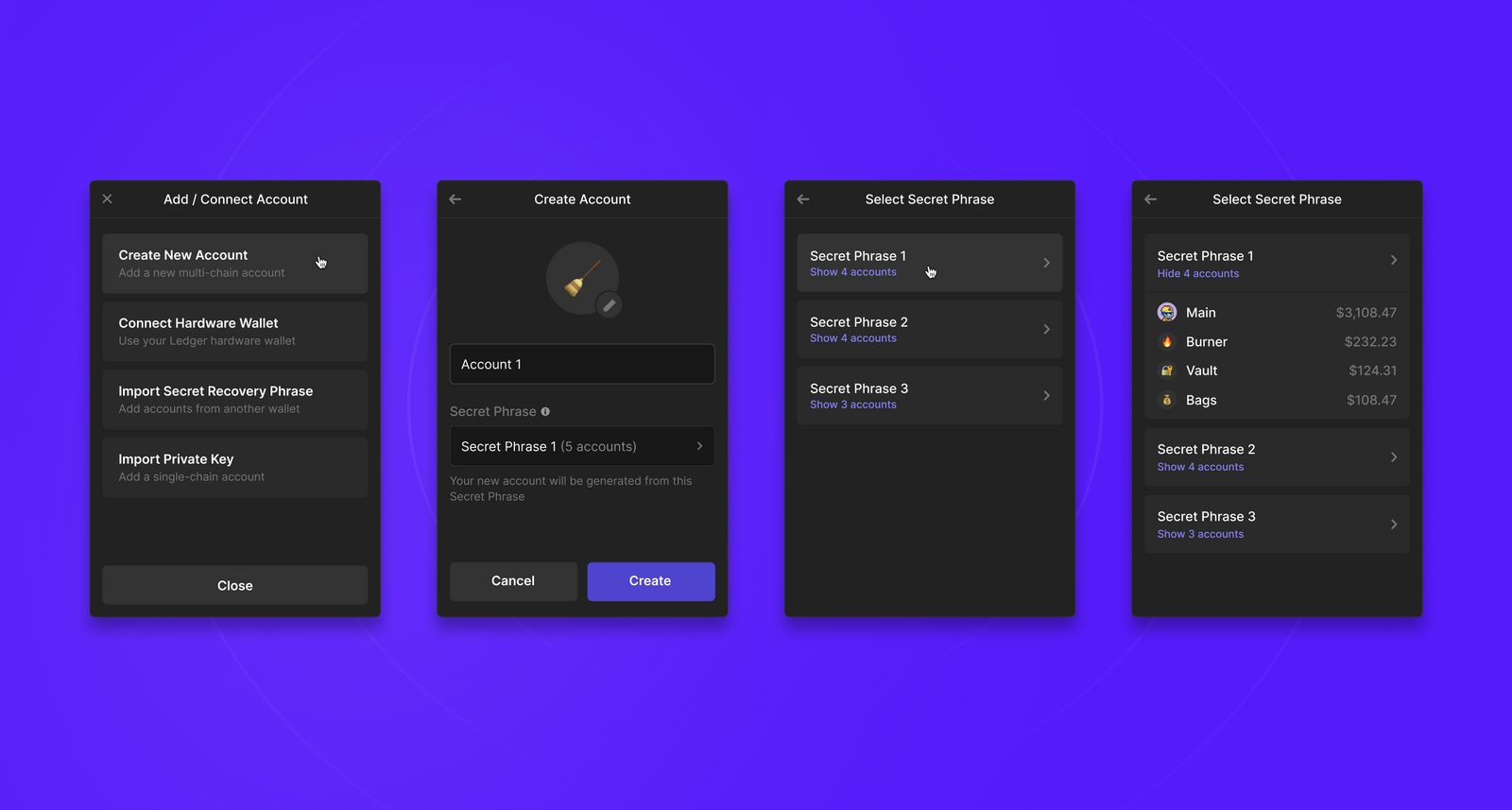
To create new accounts from Secret Recovery Phrases:
- Navigate to the Settings and select “Manage Accounts”
- Click “Add/Connect Account”
- Click “Create New Account”
- Enter the account name and add an avatar of your choice
- Choose a Secret Recovery Phrase from the select dropdown
- Click “Create Account”
- You now have a fresh account!

To view wallet addresses by Secret Recovery Phrase:
- Navigate to the Settings and select “Manage Accounts”
- Select an account
- Easily view the associated addresses and Secret Recovery Phrase for that account
- Easily export your private key or show your Secret Recovery Phrase
Your account, reimagined
Once you have your account imported, managing it has never been easier. Drag, drop, reorder, and personalize to your hearts content.
Quick Sidebar Menu
Is your wallet in need of some organization? Our new sidebar menu provides you with complete control over your wallet experience, making it much easier (and faster) to access what you need, such as switching accounts.
1-Click Copy
Now you can copy a wallet address with just one click. Hover over the account name at the top of your home screen to reveal your multichain addresses, then click to copy. You can also copy an address from the Sidebar Menu.
Account Manager
Previously, Phantom displayed accounts on the browser extension in the order in which they were imported and created. However, now you can choose the order of your accounts. Simply click the "Edit" button and drag and drop to rearrange your accounts as desired.
Avatars
Lastly, PFPs are now in Phantom. Pick an emoji or one of your favorite NFTs as an avatar to represent an account. You can also rename your accounts and replace the generic "Account 1" with something more recognizable, like "🔥 Burner".
Additional Resources
We’ve worked hard to make managing your crypto accounts easy. If you have any additional questions, please visit our support page for more step-by-step guides on how to import your existing private keys or Secret Recovery Phrases from various wallets.