Phantom supports Solana, Ethereum and Polygon assets only. Before you send tokens to a centralized exchange ensure they support the token and the network on which the assets are transferred. If you are unsure, contact exchange support.

In this guide, we will help you navigate sending tokens to an exchange. These steps also can be modeled for when you want to send tokens to any other wallet address as well.
Get the exchange deposit address:
Step 1: Login to your exchange account and navigate to the exchange’s ‘deposits’ section.
Step 2: Select the token and the network you want to deposit into (it is important to get this selection right as many problems occur when sending tokens from one network to a different network address.)
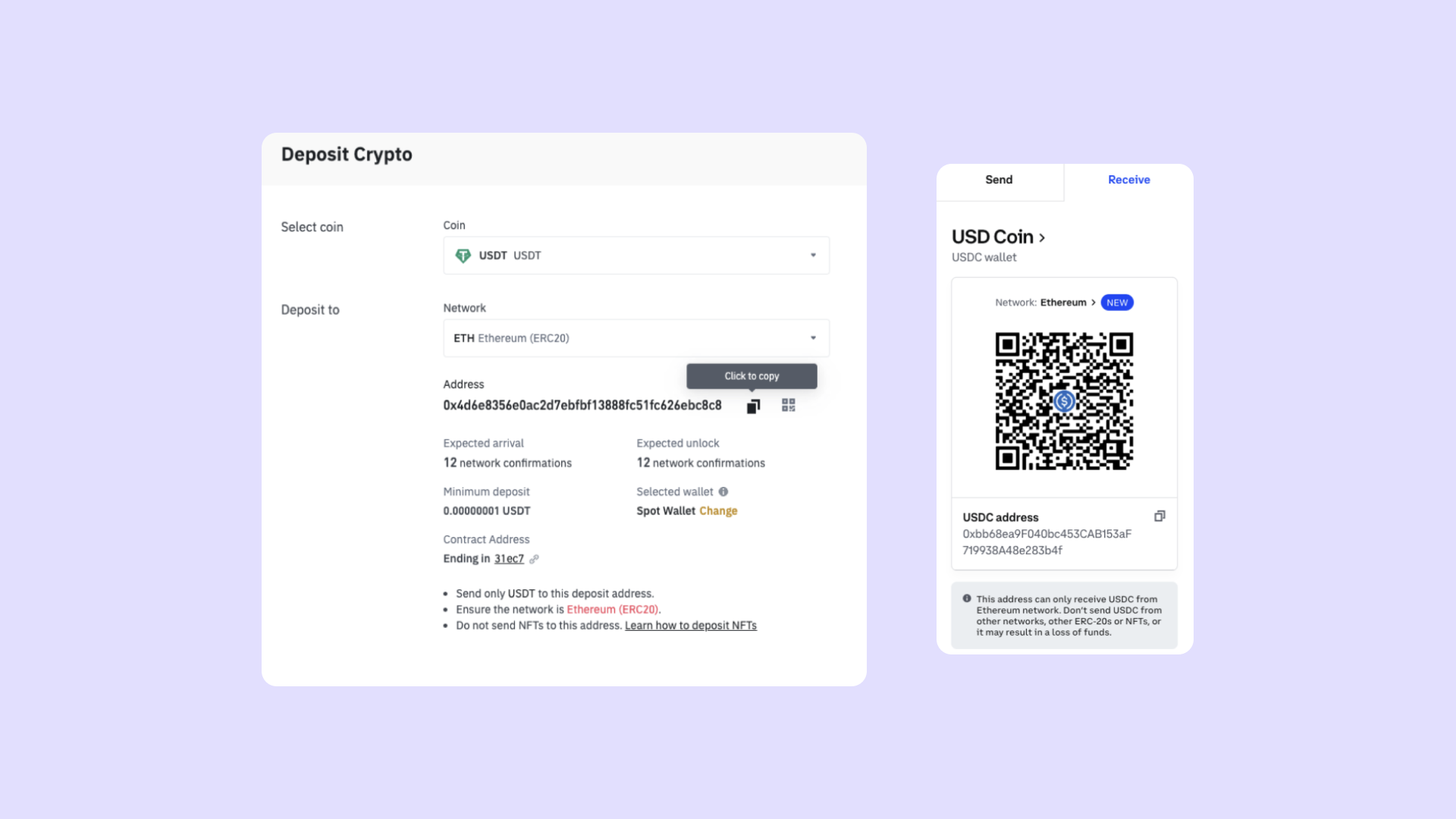
Step 3: Copy the address from the deposits section and again, make sure you have selected the right token in the right network.
Note: If there is an error in any or all with regards to the address/token/network your funds are lost forever. We also recommend that you never free-hand type the address, and always copy-paste then re-verify.
Sending the token:
Step 1: Open your Phantom wallet and click on "Send"
Step 2: Search for the token you would like to send making sure that you, once again, select the right network/chain.
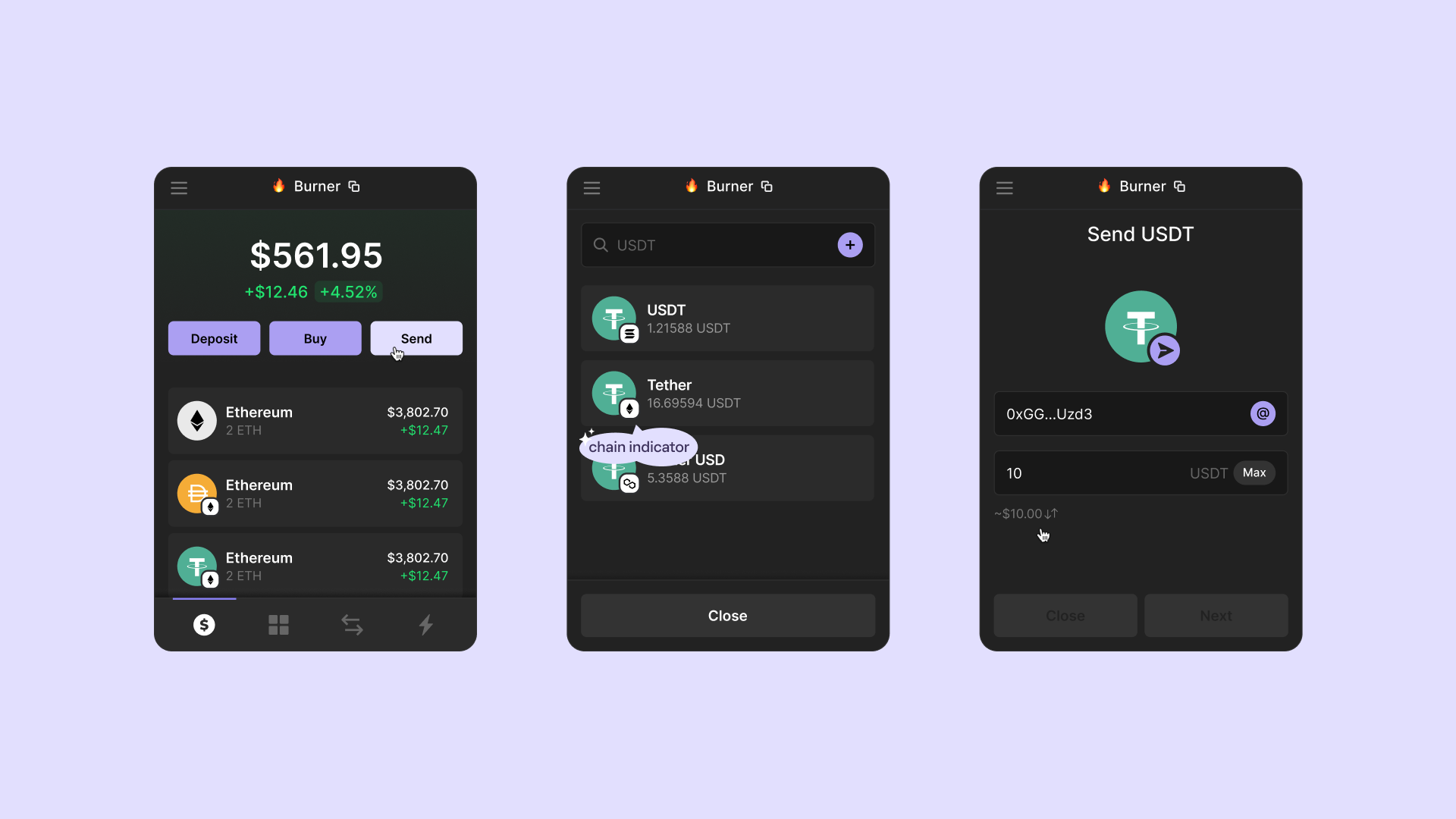
- In Phantom, you can differentiate the tokens that are available on multiple chains by referring to their native token icon that’s pinned to the logo. (See example above)
- Native tokens (ETH, SOL and MATIC) will NOT have token icons pinned to them.
- If you are transferring non-native tokens, you need to ensure that you have sufficient native tokens to cover the transaction fee.
- ie: You need ETH to transfer assets on the Ethereum network similarly to how you need SOL and MATIC to pay the transaction fee on their respective networks.
Step 3: Paste the address copied from the exchange deposit section, enter the amount of the token you wish to transfer and click on "Next."
Step 4: Verify the token amount and double check the network and then click on "Send" to initiate the transaction.
- You will get the confirmation once the transaction is complete.
- You will be able to check on the transaction progress directly on the blockchain.
- Confirmation times will vary depending upon the network and the network fee.
- Clicking on "View transaction" allows you to view the status of the transaction using the blockchain explorer.
- Once it has been received by your exchange address, there may be a slight delay as it gets processed.

Note: The deposit might not reflect immediately as some exchanges take time to verify your deposit and process them on your exchange account. Read more about it here.
Learn more
Now that you have successfully sent tokens to an exchange, view our other guides to further help you in using Phantom right away: