
This guide will walk your through the steps to receive digital assets such as your cryptocurrencies or NFTs on Ethereum, Polygon, and Solana using your newly created or imported Phantom wallet.
Retrieve your deposit address
Step 1: Launch the Phantom wallet extension or open the Phantom app on your mobile device and click/tap on the “Deposit" button.
Step 2: Search for ETH, MATIC or SOL and select the token to view the deposit address and/or the corresponding QR code.
Step 3: Click on the "Copy" button to copy the deposit address. You can also always use the QR code if someone wants to scan it when they’re sending assets from their wallet to yours.
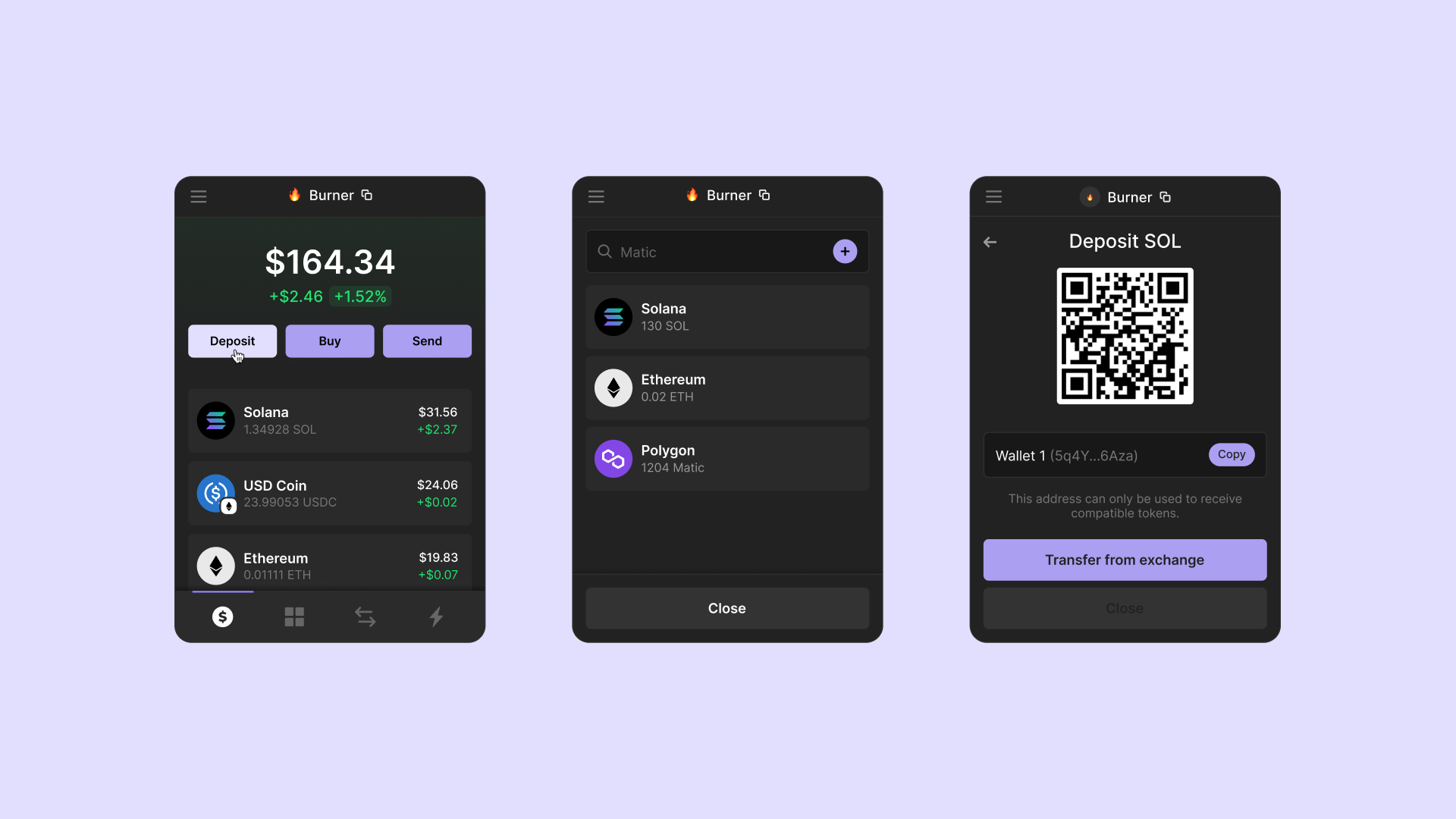
Sending digital assets to your wallet
Step 1: Navigate to your exchange (ie: Binance, Coinbase etc) and find where you can “Withdraw” or “Send” your ETH/MATIC/SOL.
- You can typically find this in the “Wallet” or “Assets” section on the exchange and/or the page where you purchased the token.
- There may even be a dedicated “Send & Receive” page!
Step 2: Paste the deposit address you just copied from your Phantom wallet into the address field of the exchange withdrawal screen.
Step 3: Enter the amount you wish to send, double check the network, and then initiate the withdraw or send
These steps also work for sending from another wallet into yours. Simply provide the sender with your wallet address or QR Code.
Important Considerations and Best Practices
- Double, or even triple check that the address you pasted matches what you had copied from the Phantom wallet! Phantom always shows the first and last few alphanumeric characters of your address to help you verify! Always verify when you’re sharing and sending assets to your address!
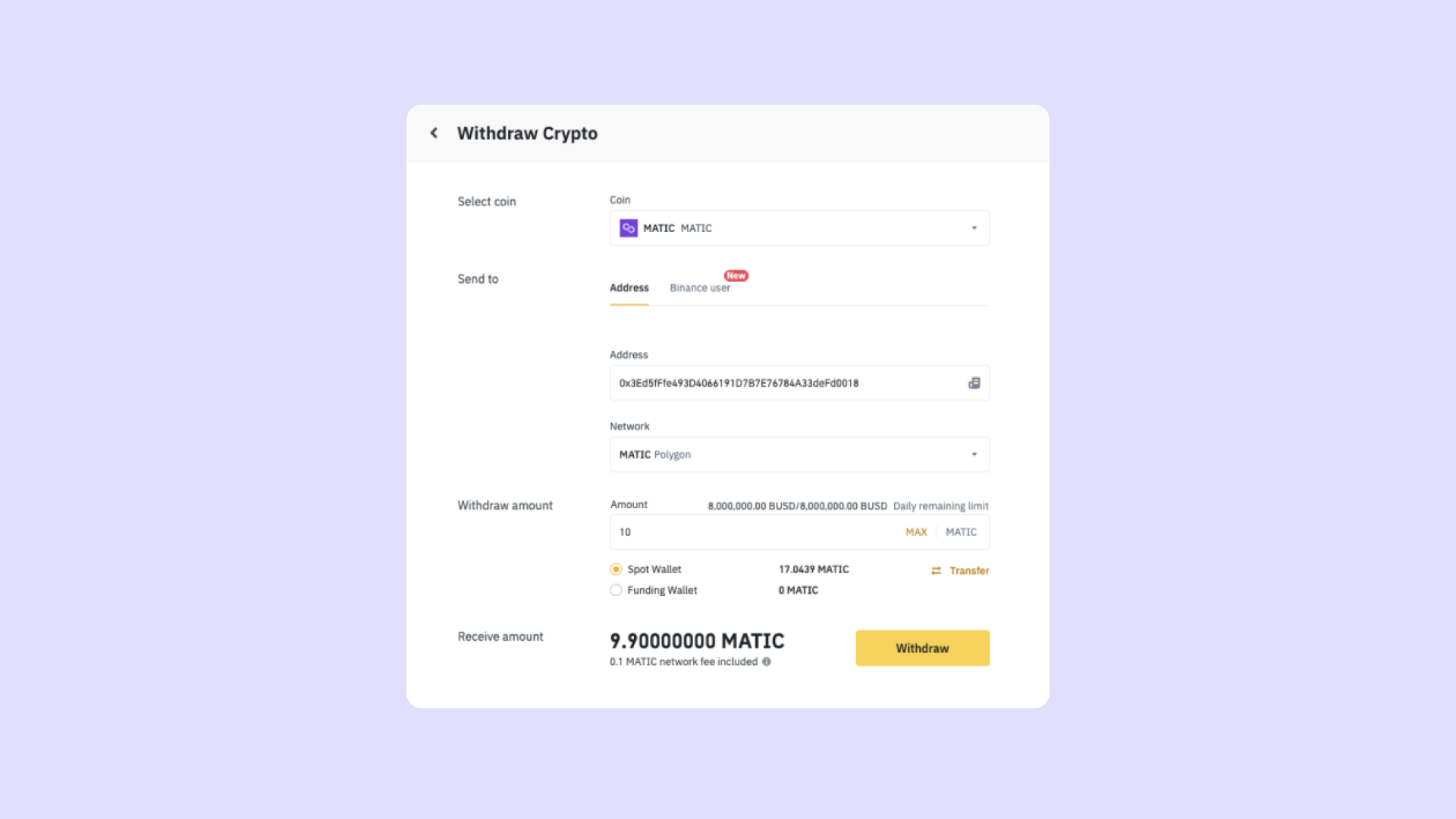
- Depending upon the exchange, and how you have configured your exchange’s security settings, you may need to use two-factor authentication to continue the withdrawal process.
- Your funds will appear in your Phantom wallet as soon as the exchange approves your withdrawal request and the transaction has been confirmed on the blockchain.
- Know that you can typically check the status of the transaction from the “sent” or “history” sections of your exchange account. Note that many centralized exchanges tend to take some time to verify and process withdrawals. If the transaction is delayed or not behaving properly, we recommended that you reach out to your exchange’s support team.
Learn More
Now that you’ve been able to deposit and receive assets into your Phantom wallet, you are now are one step closer to interacting with the latest web3 apps.